New to Sell Sell Market?
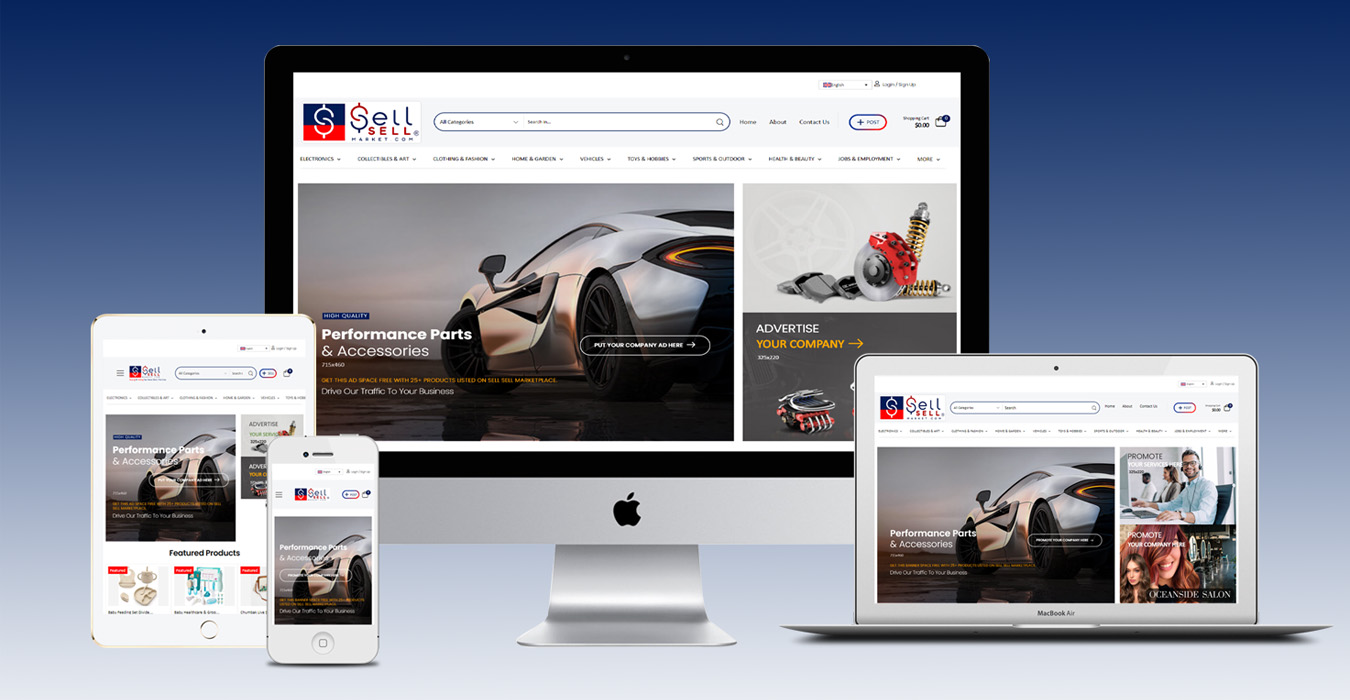
Sell Sell Market is your one-stop online Commission-Free Global Marketplace where you can Buy & Sell, Post Products, Advertise Your Business, Jobs, Business Services and so much more absolutely FREE.
Here we explain the basics of how you can start using the Sell Sell Marketplace. You can create a new account with 3 simple steps.
Create an Account
Click the "Login / Sign Up" at the top right corner

https://www.sellsellmarket.com/
Step 1: Open the Sell Sell Market official website and then click on the “Login/Signup” link as shown above.
Redirected to the "Login / Sign Up" page
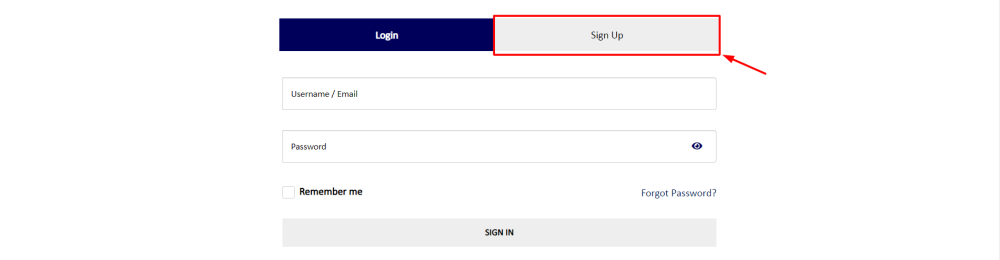
https://www.sellsellmarket.com/my-account/
Step 2: In the next step, you will be redirected to the above signup page. Select the “Sign Up” tab.
Navigate to the "Sign Up" tab
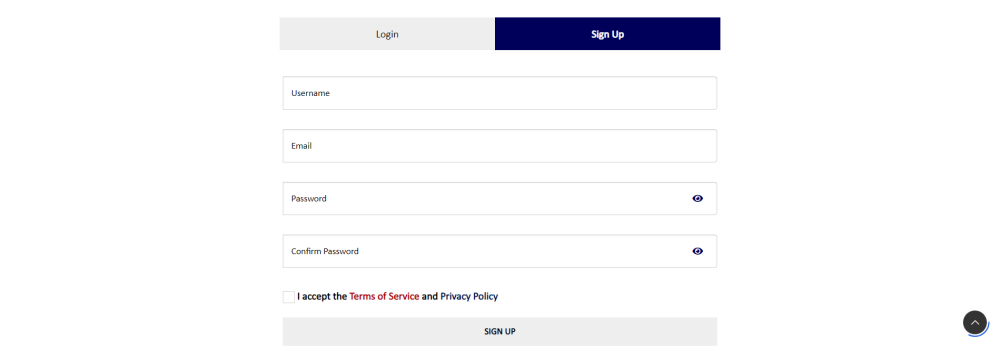
https://www.sellsellmarket.com/my-account/
Step 3: Now fill in the required details and click the “SIGN UP” button.
NOTE: Account Username & Email can not be changed after account creation.
My Account Page
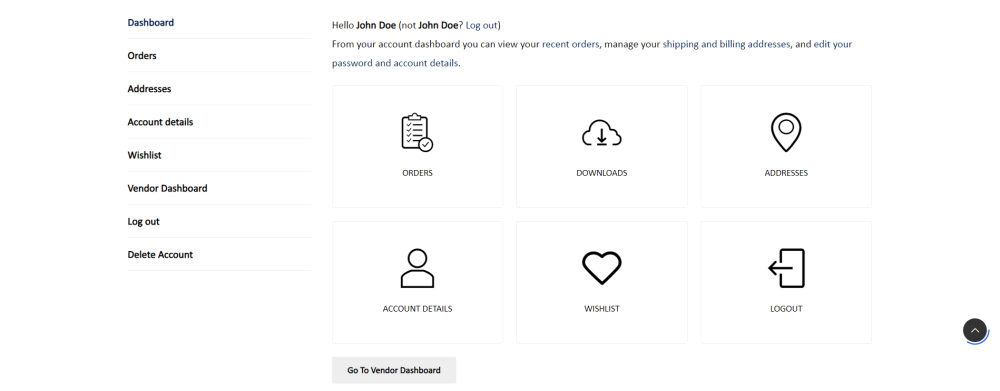
https://www.sellsellmarket.com/my-account/?login=success
You’ll now be redirected to your “My Account” page.
From here you will find multiple options, including your VENDOR DASHBOARD Access “Go to Vendor Dashboard” where you can start posting items and operating your online storefront.
The above image shows what your dashboard looks like after successful registration.
The My Account Page
The “My Account” page is the user’s central dashboard.
This Dashboard is separate from a VENDOR’S Dashboard that allows POSTING and online store operation.
Here users can view past marketplace orders, order details, edit addresses, payment details, their wish list and more.
The orders you placed

https://www.sellsellmarket.com/my-account/orders/
Order: The Orders section allows users to access their order history.
The order number, date, status, total, and actions available for each order, are available at a glance.
There is an additional button “CANCEL REQUEST“, next to orders with status Processing, On hold, etc. to allow customers to cancel their order immediately.
Order Details
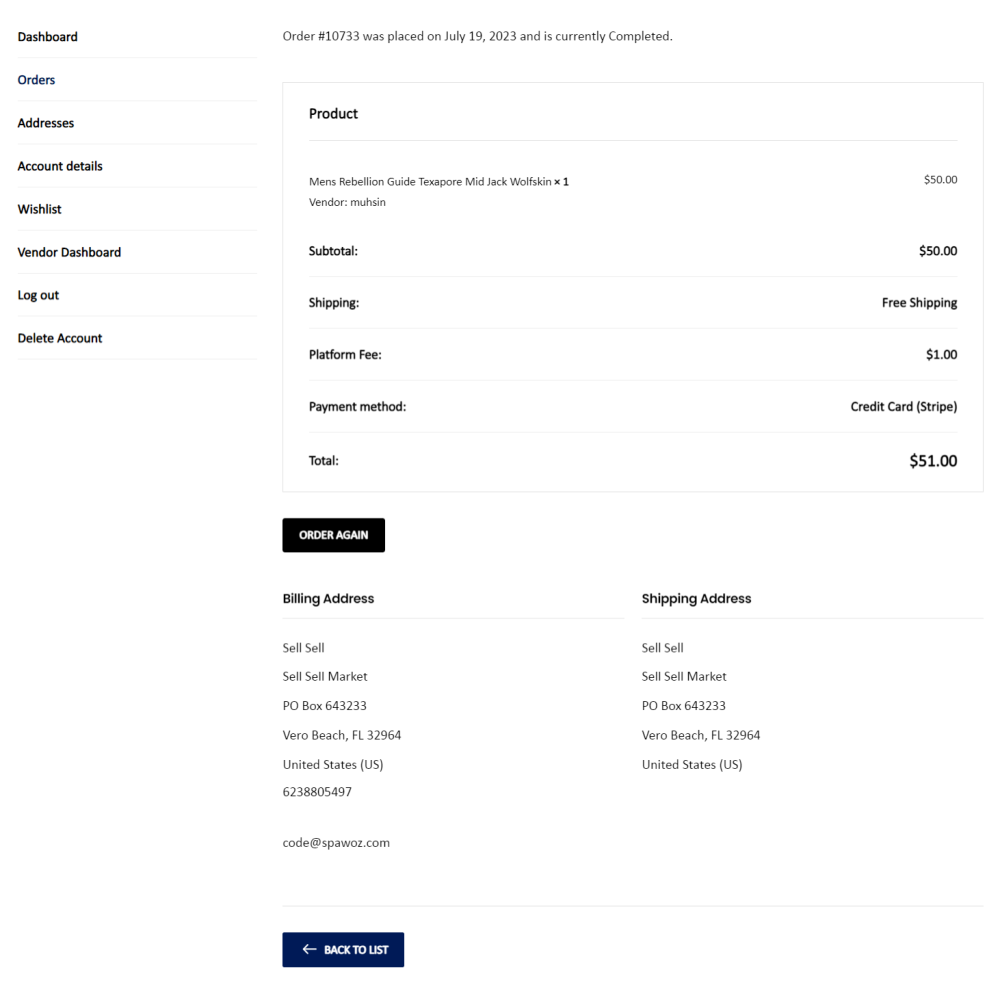
https://www.sellsellmarket.com/my-account/view-order/{order_id}/
The “VIEW” button will show the order details like above.
The “ORDER AGAIN” button recreates the ordered items in the cart and sends the customer to the cart page where they can edit items or Proceed to checkout.
Your Downloads
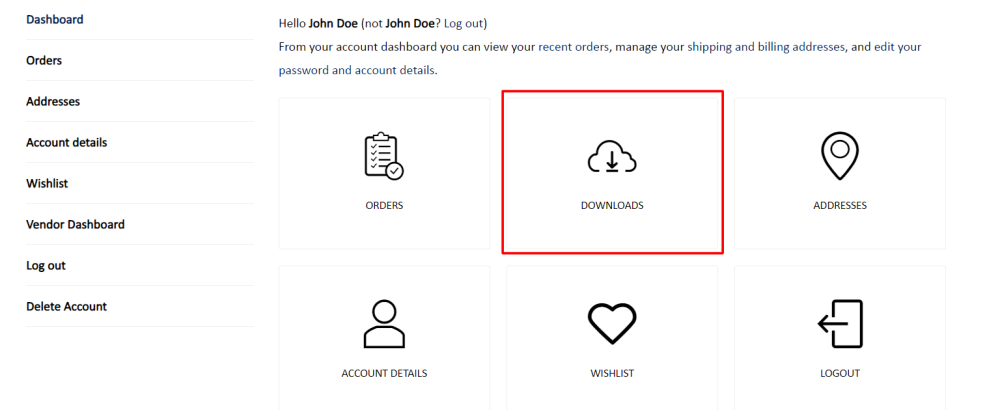
https://www.sellsellmarket.com/my-account/downloads/
Downloads: The Downloads section lists the name of products, downloads remaining, expiry date, and a button that downloads attachments, that were bought as part of a Downloadable or Digital Product.
Address Details
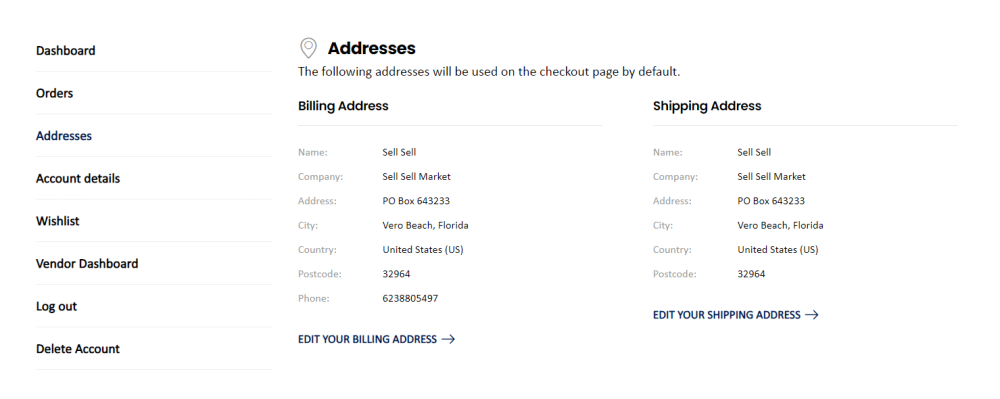
https://www.sellsellmarket.com/my-account/edit-address/
Addresses: Users can update their Billing Address and Shipping Address in the Addresses section.
Edit links reveal the respective sets of fields usually seen on the checkout page, including first and last name, address, company name, phone number, and email address for either billing or shipping.
NOTE: The details in this section are for the purpose of Billing & Shipping ONLY, and do not impact the account details.
Account Details
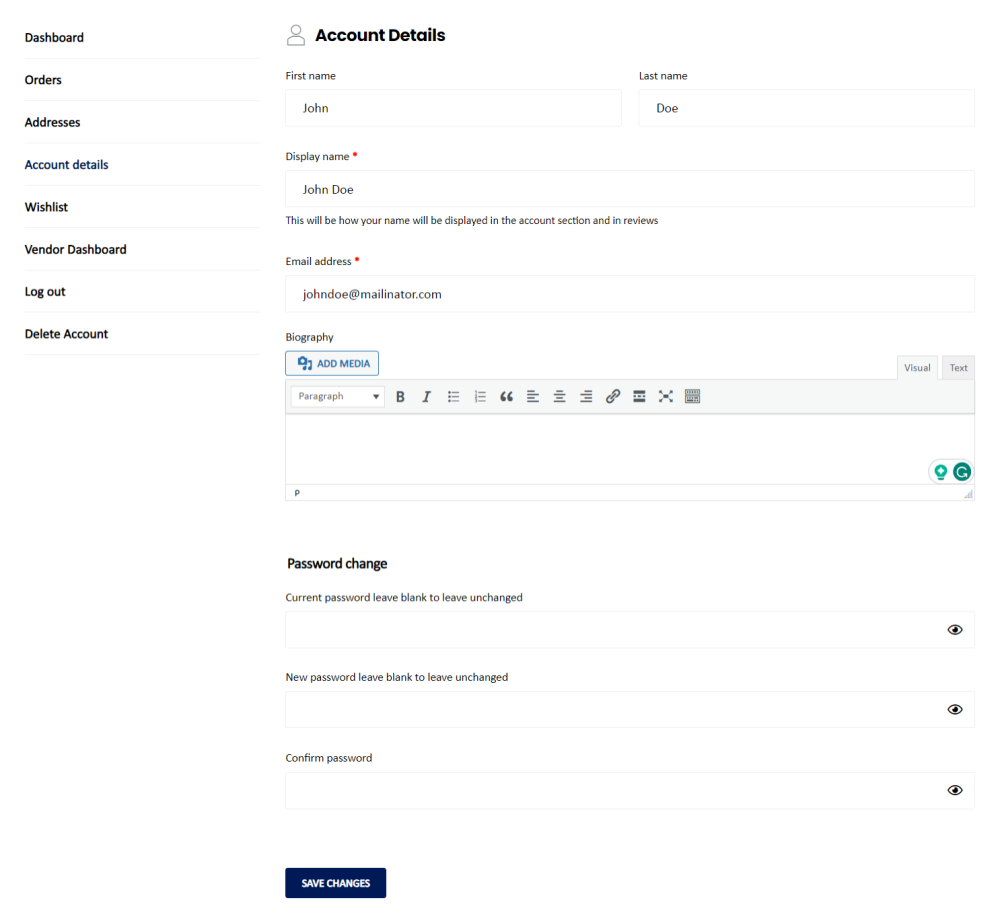
https://www.sellsellmarket.com/my-account/edit-account/
Account Details: In the Account Details section, a user can update their personal info as it relates to their user account.
Details include FIRST and LAS NAME, and a display name, the latter of which is used for the accounts section and reviews.
A User’s Account Password can also be reset in this section.
Wishlist
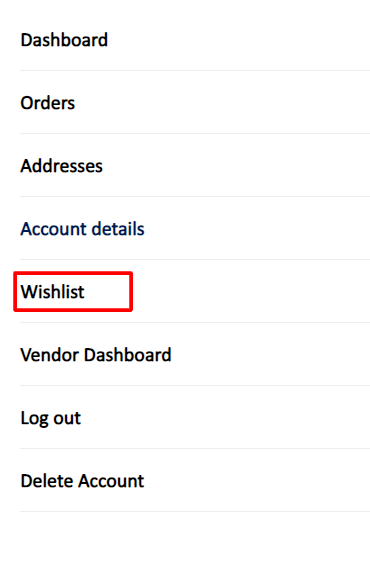
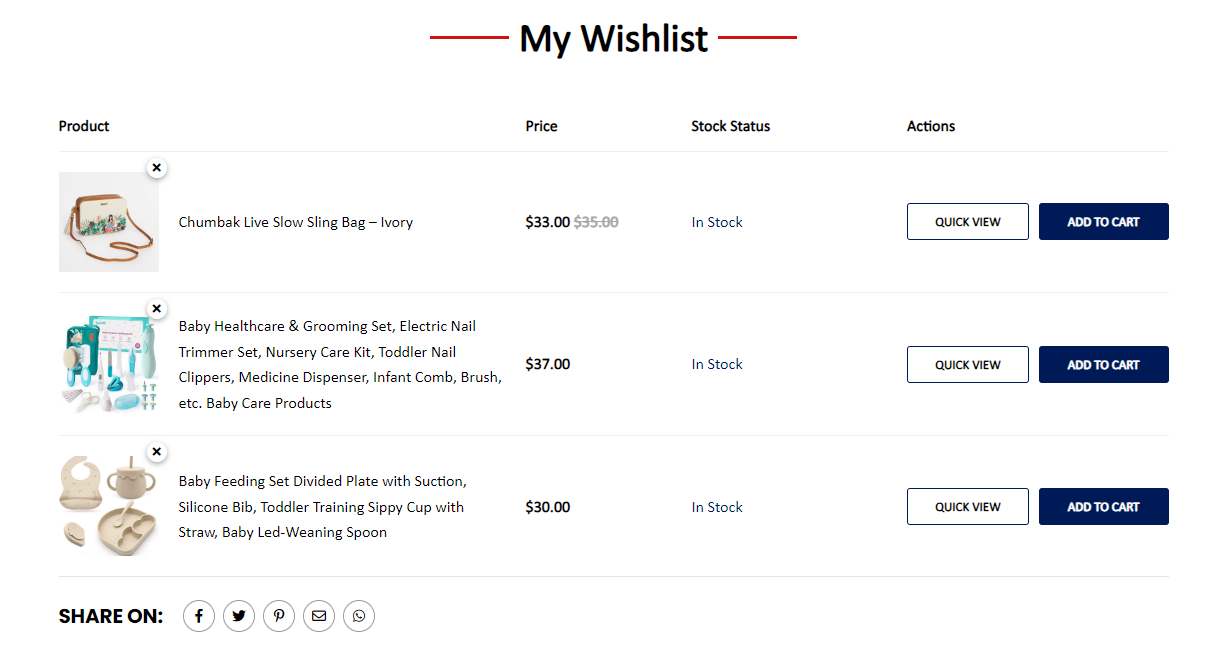
https://www.sellsellmarket.com/wishlist/?wishlist-action
Wishlist: This link will redirect you to the Wishlist Page on which you have saved the products you wish to buy.
The Vendor's Dashboard
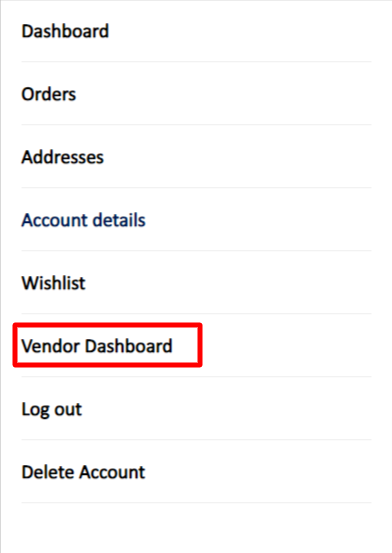
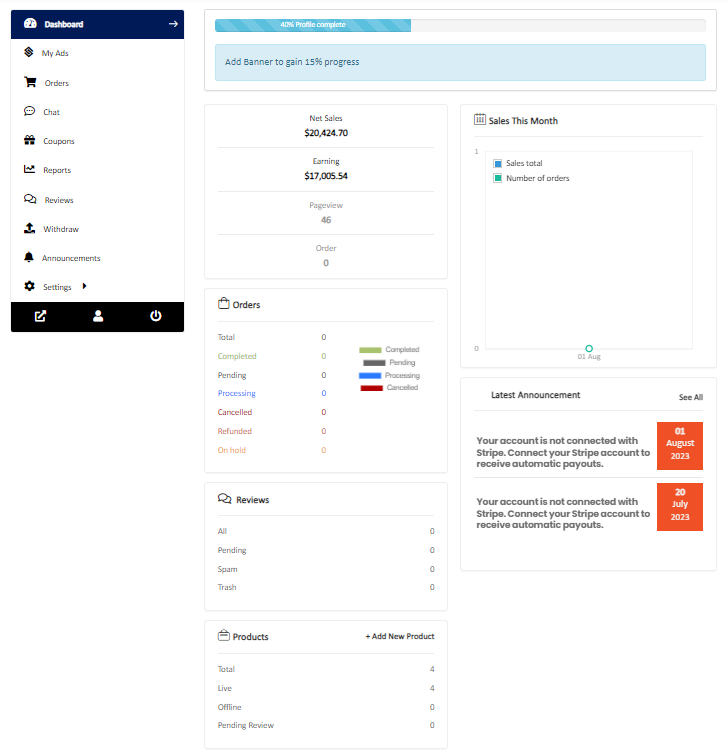
https://www.sellsellmarket.com/dashboard/
Vendor Dashboard: This link will redirect you to the Vendor Dashboard Page where you can handle your VENDOR / SELLER / STORE profile.
Logout
https://www.sellsellmarket.com/my-account/customer-logout/
Log out: This link lets you log out from the site.
Delete Account
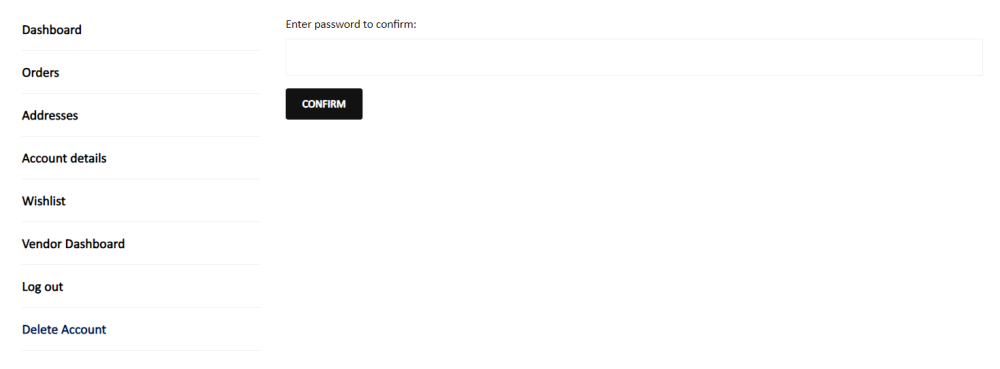
https://www.sellsellmarket.com/my-account/delete-account/
Delete Account: Will allow you to DELET your USER ACCOUNT by confirming with your password.
Vendor Dashboard
The vendor's dashboard
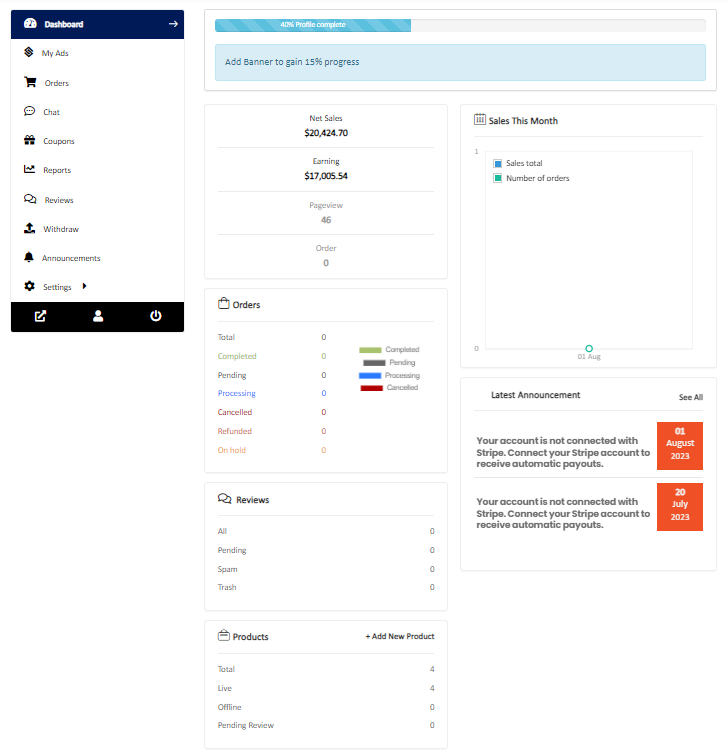
https://www.sellsellmarket.com/dashboard/
Vendor Dashboard gives you an overall summary of your store and activities.
From this dashboard, you can easily manage your store, customer orders, messages and so much more.
Besides that, it will provide suggestions on how to make your store more appealing to your customers. Create your storefront and link your social accounts.
You can find an overview of your store, page view, orders, earnings, reviews, and products.
There is also an announcement section that displays all the latest notices or announcements from the marketplace.
My Ads Page
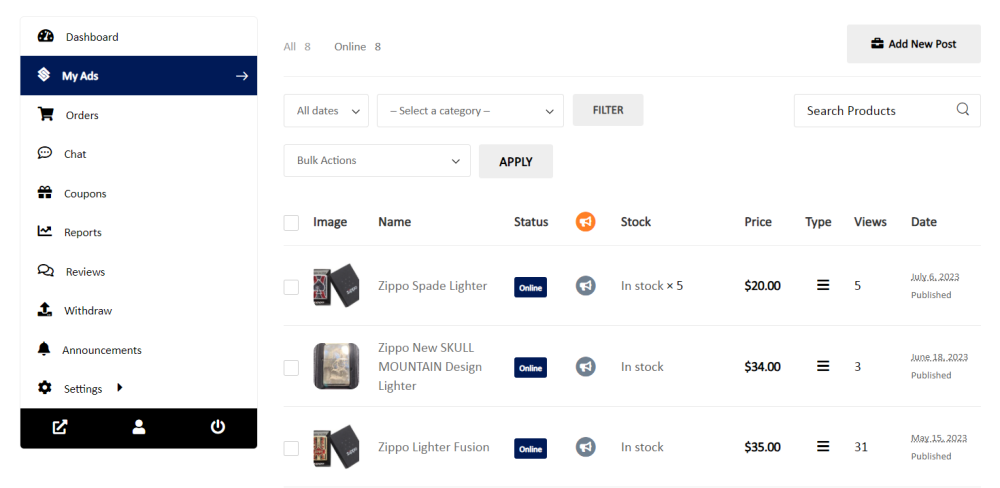
https://www.sellsellmarket.com/dashboard/products/
My Ads: The My Ads section is where you can handle your Posts. You can view your product or post listings in a table format as depicted in the picture above.
Here you will find options to ‘Edit’, ‘Quick Edit’, ‘Permanently Delete’, and ‘View’ your selected postings.
Create Post

https://www.sellsellmarket.com/dashboard/products/
You can Add or CREATE a NEW POST by clicking the “Add New Post” button on the top right corner of the My Ads page.
Create New Post Page

https://www.sellsellmarket.com/dashboard/new-product/
Fill in the required details and post your product. It’s that simple!
NOTE: Simple Postings can be PRODUCTS, JOBS, SERVICES, BUSINESS ADVERTISEMENTS or more.
Feature Post
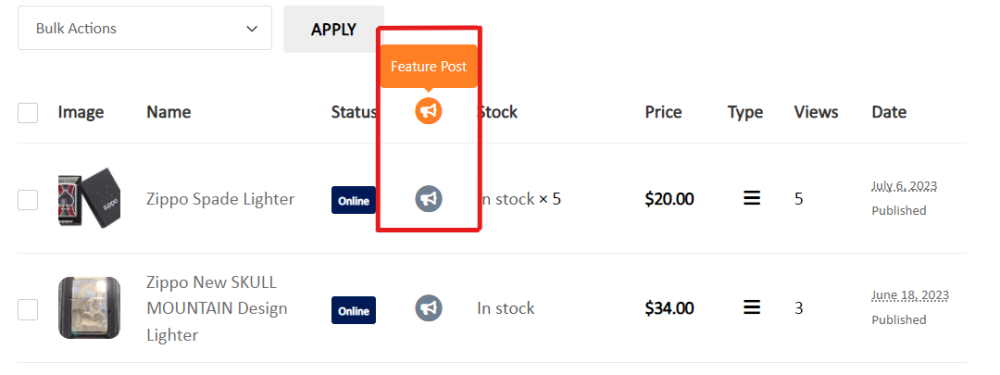
https://www.sellsellmarket.com/dashboard/products/
You can FEATURE and promote your POST by clicking the 🕫 (Bullhorn) icon near the product name.
Simply select the “FEATURE POST” (Bullhorn) icon and a $0.99 product will be added to your cart.
You need to purchase your order and then your POSTING will be featured on the home page and the top of all listings for 30 Days.
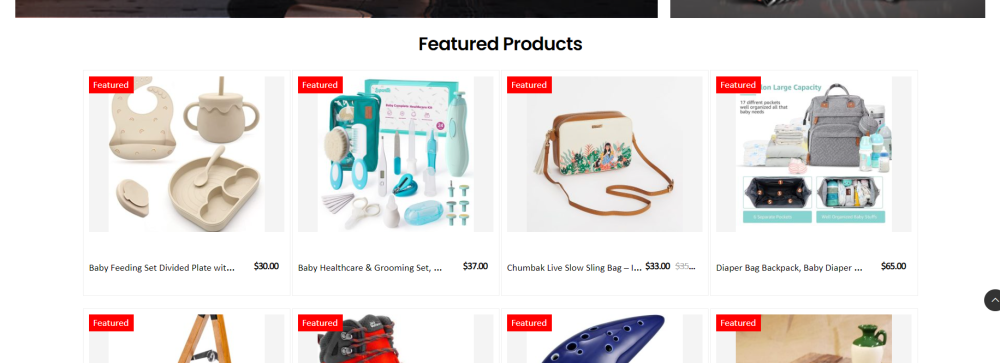
https://www.sellsellmarket.com/
This is a preview of the FEATURED PRODUCTS displaying on the home page.
Your Vendor's Orders List
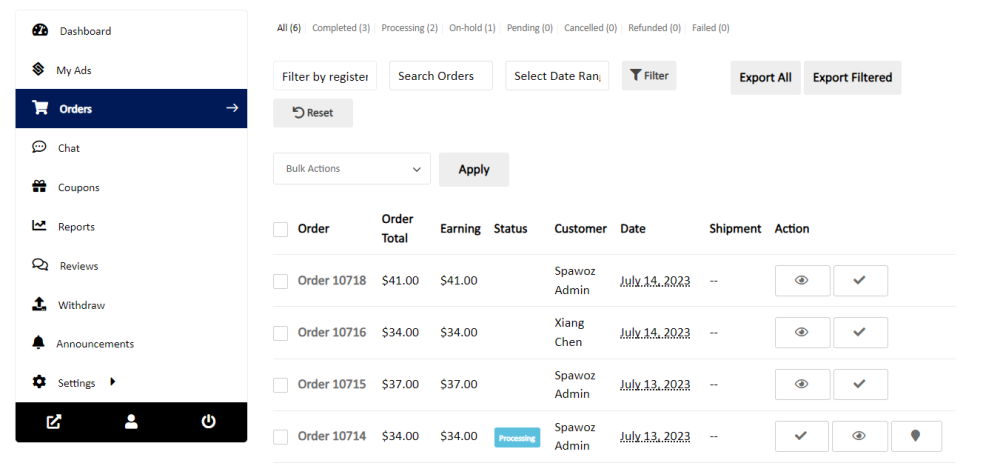
https://www.sellsellmarket.com/dashboard/orders/
Orders: This section will list your customers orders and what you have sold.
From here, you can change or update the order status, view and add tracking information, etc.
Order Details
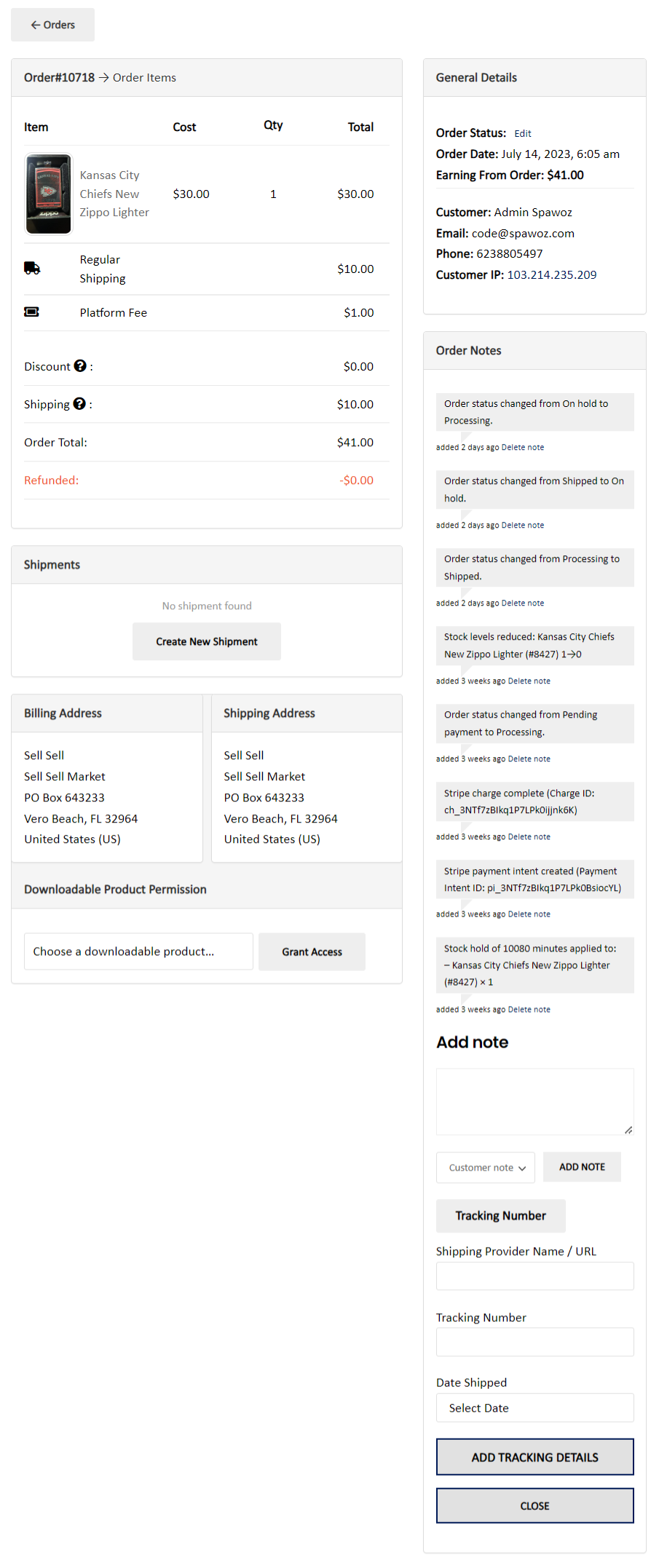
https://www.sellsellmarket.com/dashboard/orders/?order_id={order_id}&_wpnonce={nonce_value}
The above image shows what the ORDER DETAILS page looks like.
You can view all the information regarding your order.
You can change the order status, add tracking details, and view all the notifications about the order.
Chat List
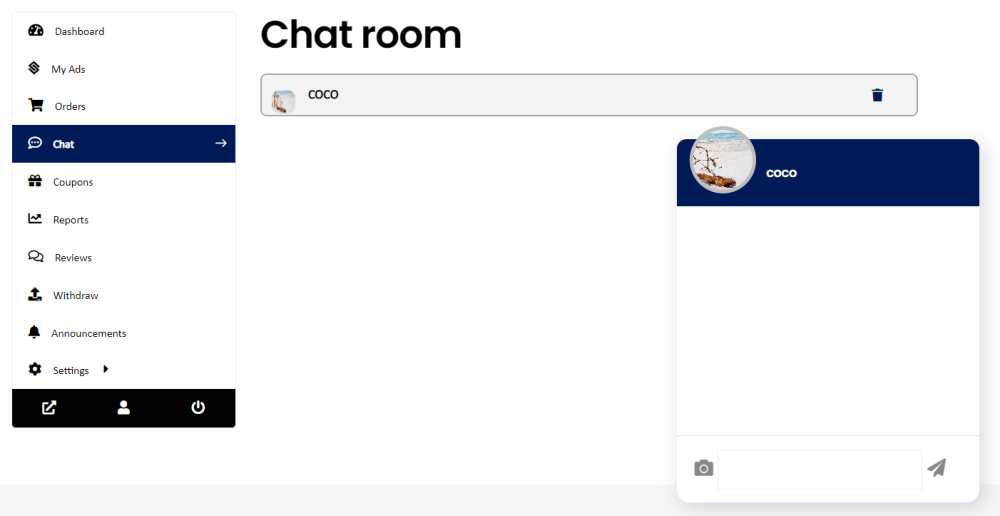
https://www.sellsellmarket.com/dashboard/help/
Chat: This section lists all your CHAT MESSAGES with your customers.
Coupon List
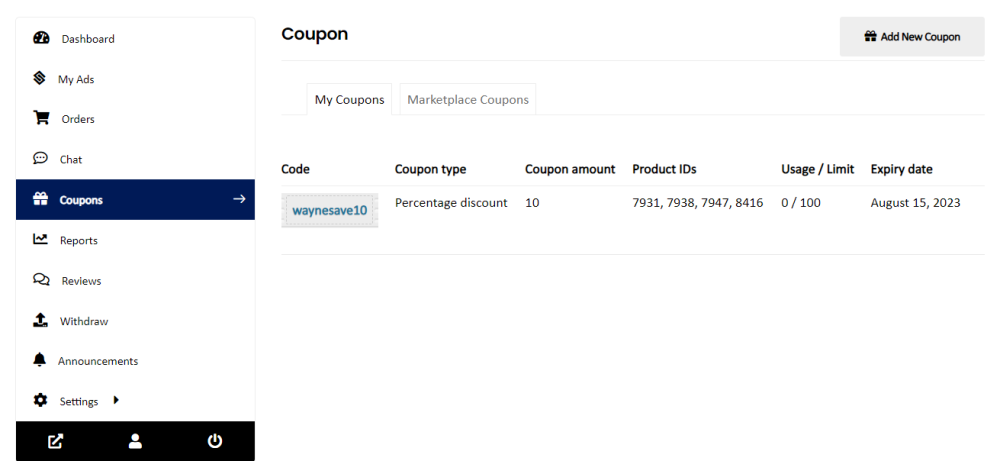
https://www.sellsellmarket.com/dashboard/coupons/
Coupons: This section lists your available active coupons.
You can add coupons for a range of products or all the products available in your list.
A coupon discount can be a flat rate or percentage.
You can create coupons for your posts or products by clicking the “Add New Coupon” button on the top right corner.
Vendor Reports
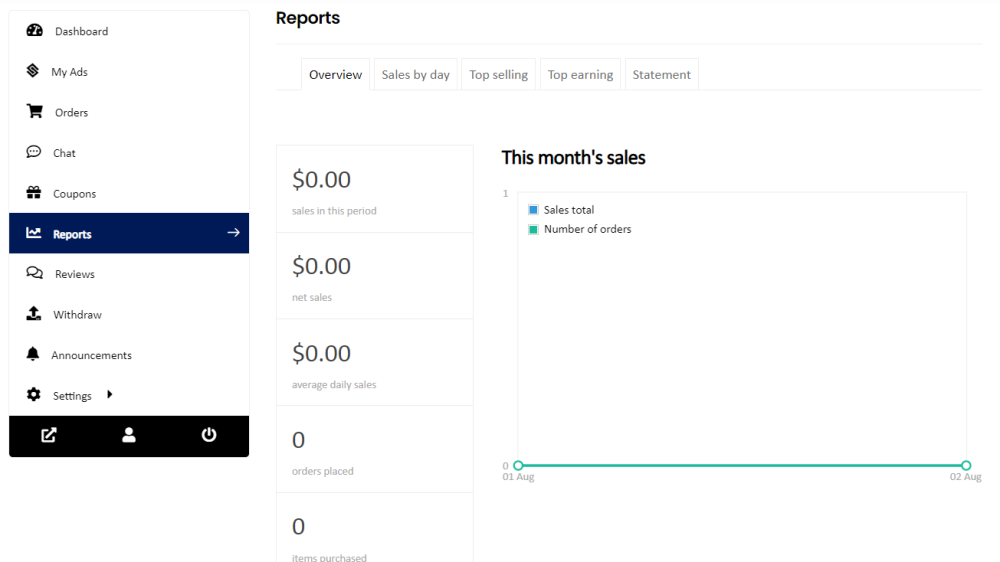
https://www.sellsellmarket.com/dashboard/reports/
Reports: This section will give an overview of your total sales.
Reviews
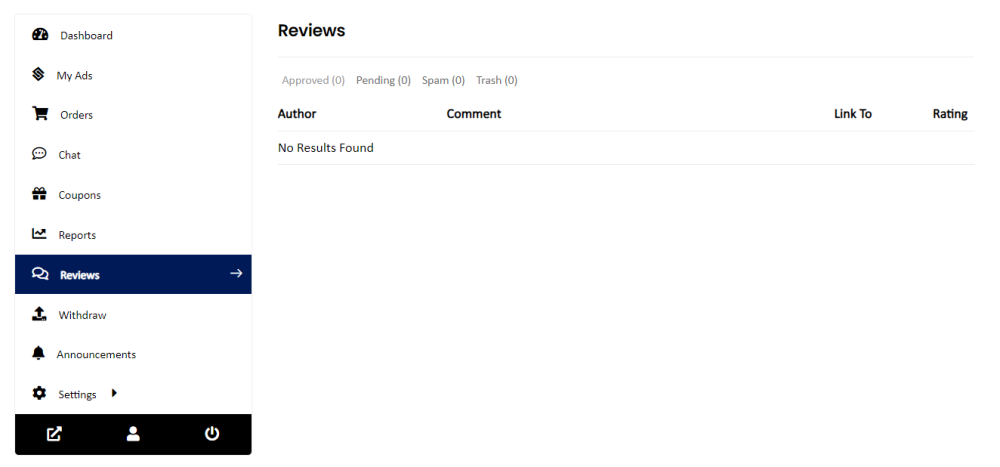
https://www.sellsellmarket.com/dashboard/reviews/
Reviews: This section will show your customer reviews.
Announcements
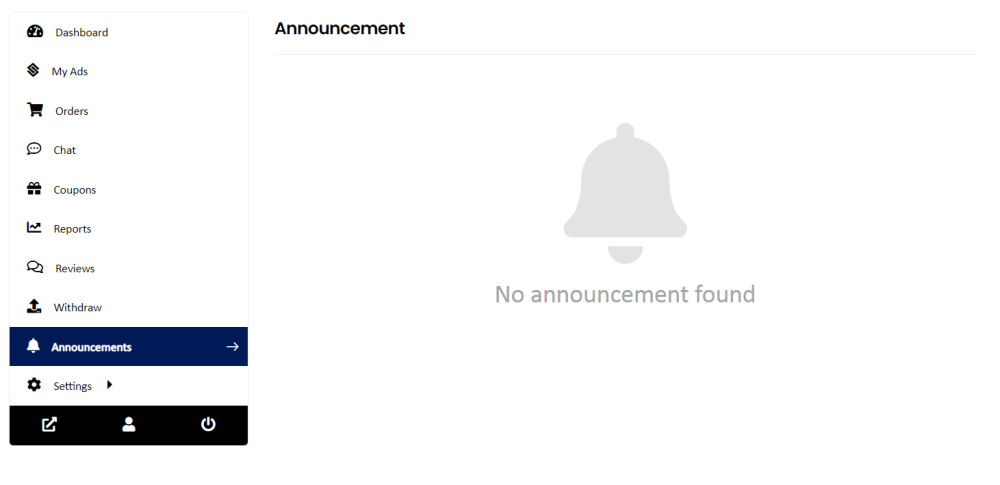
https://www.sellsellmarket.com/dashboard/announcement/
Announcements: This section will show notifications regarding the vendor’s account.
Vendor Store Settings
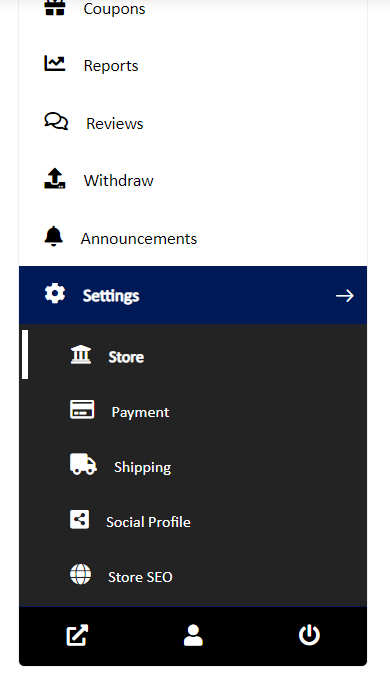
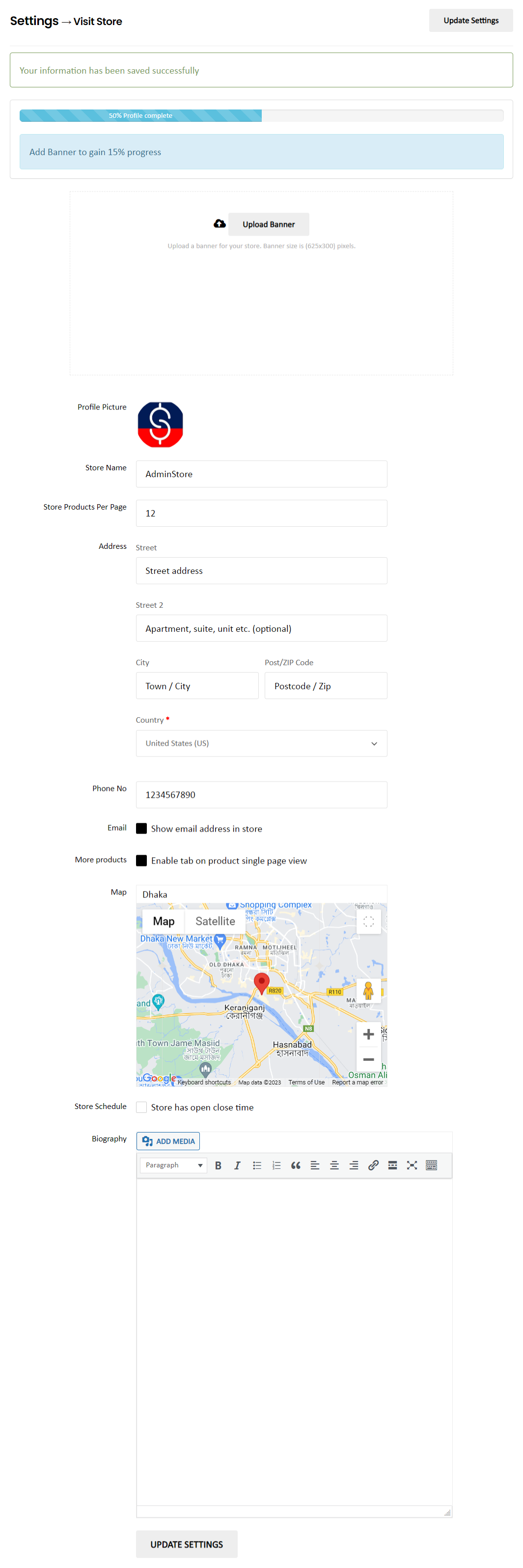
https://www.sellsellmarket.com/dashboard/settings/store/
Settings > Store: This section will allow you to add store page details.
Here, you can add your store’s Banner Image, Profile Picture, Store Name and More.
NOTE: The info given here will show on your store page.
Vendor Payment Settings
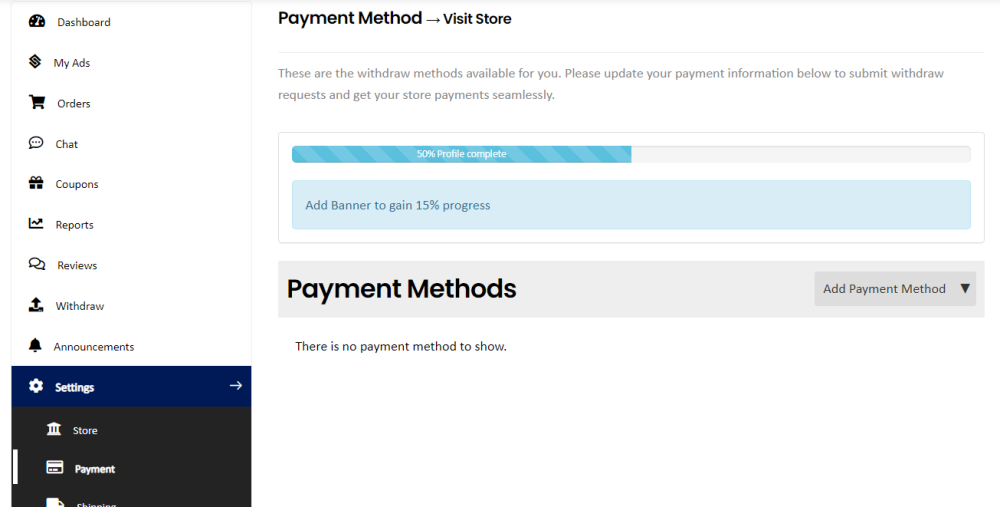
https://www.sellsellmarket.com/dashboard/settings/payment/
Settings > Payment: This section allows you to add your vendor payment methods.
NOTE: All Vendors / Sellers on the marketplace will be required to create a STRIPE account through the Add Payment Method.
Creating a STRIPE Account will connect your store and payment gateway directly through Stripe.
This will allow your customers to checkout using whatever payment method they prefer.
Vendor Shipping Settings
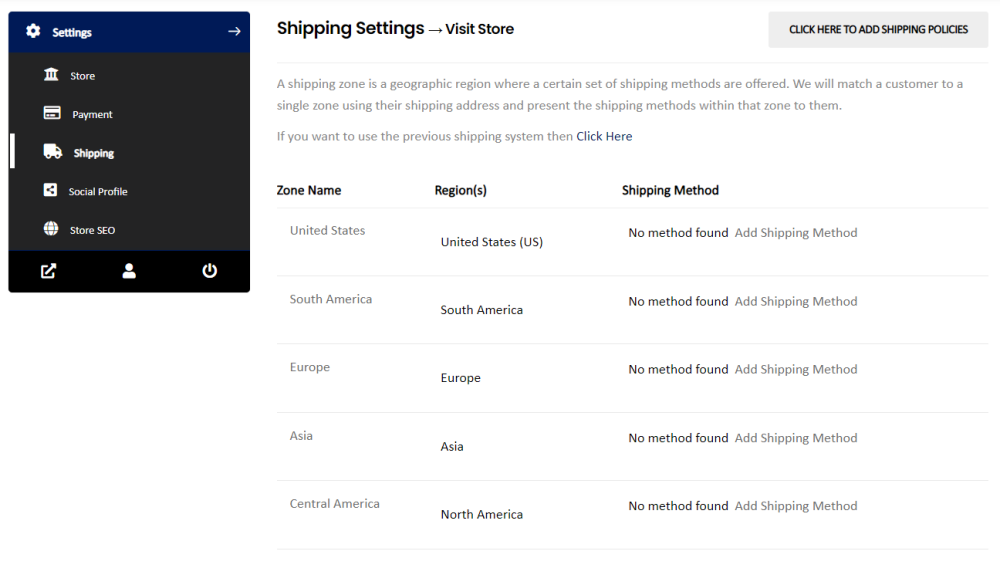
https://www.sellsellmarket.com/dashboard/settings/shipping/
Settings > Shipping: This section allows you to add vendor decided shipping methods and shipping rates for your store.
NOTE: If a Shipping Method or rate IS NOT applied, then shipping will default to “FREEE SHIPPING” at Checkout for your customer in that ZONE.
Vendor Social Profile Settings
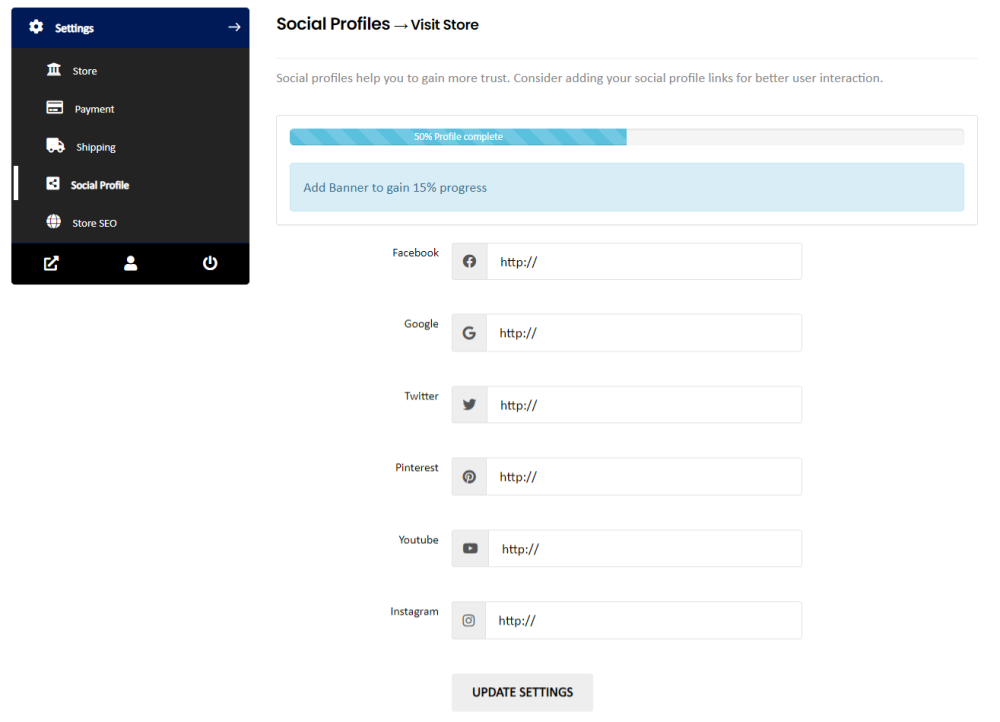
https://www.sellsellmarket.com/dashboard/settings/social/
Settings > Social Profile: This section allows you to add your Social Links, that will be visible on your Store Page.
Here you can drive your customers to your Social Media Selling platforms.
Vendor Store SEO Settings
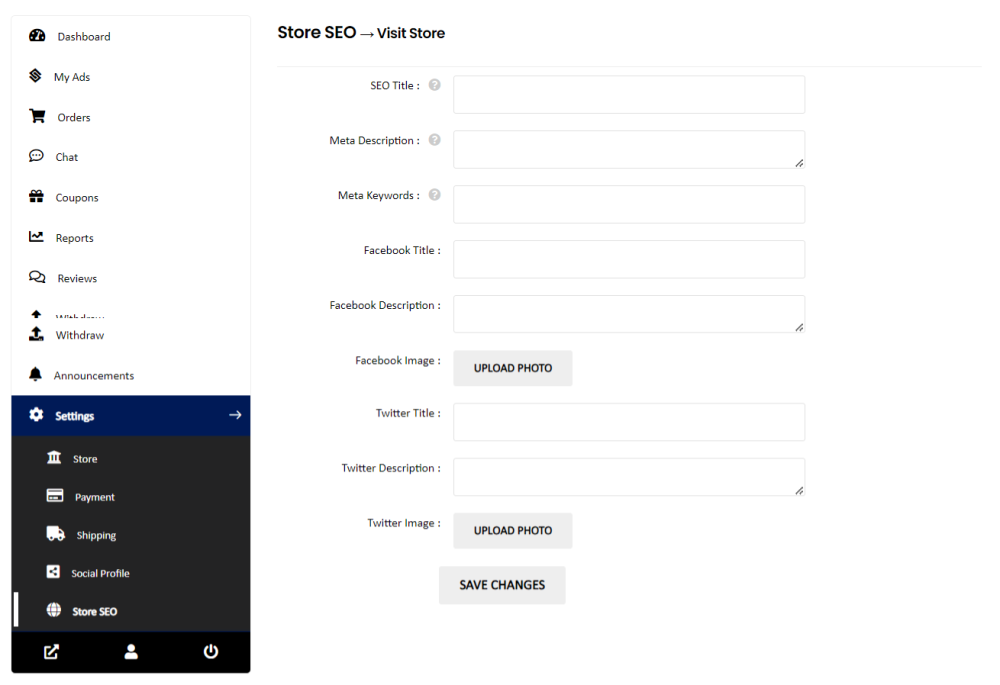
https://www.sellsellmarket.com/dashboard/settings/seo/
Settings > Store SEO: This section allows you to decide how your store link will appear on Search Engines.
You can add a title, description, keywords, etc. here.
Visit Store
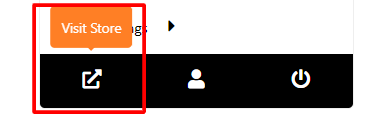
https://www.sellsellmarket.com/store/{store-link}/
Visit Store: The above link will take you to your store page which is visible on the site for other users.
Link to edit vendor account
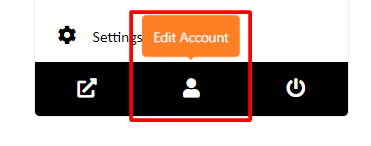
https://www.sellsellmarket.com/dashboard/edit-account/
Edit Account: The above button is for editing your Vendor Account.
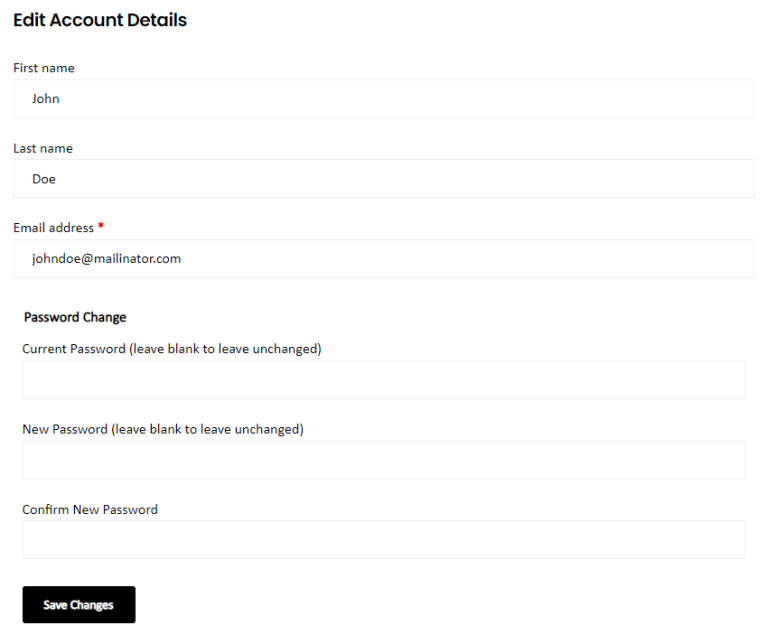
The above image is a preview of the VENDOR EDIT Account page.
Here you can edit the name, email address, and password.
NOTE: Mandatory Fields are market with a RED BULLET.
Vendor Account Log Out
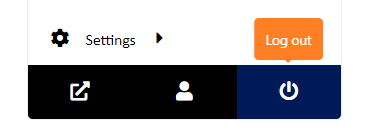
Log Out: The above button is for logging out of your vendor dashboard.

